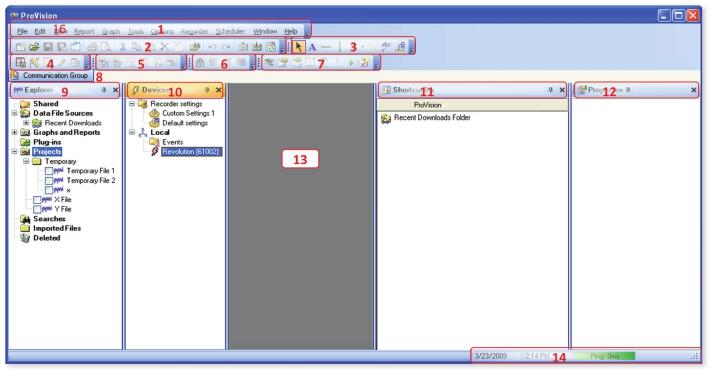
The Provision user interface
- Menu Toolbar: File, Edit, View, Report, Graph, Tools, Options, Recorder, Scheduler, Window, and Help menu
- Standard Buttons: Create a New Project, Open, Save, Save Graph As Template, Merge Files, Print, Print Preview, Cut, Copy, Paste, Delete, Edit Report Header, Find in Files, Undo, Redo, Send Via E-mail, Receive Via E-mail, and Sync Mobile buttons
- Graph Annotation Buttons: Pointer For Annotation, Text Annotation, Horizontal Line Annotation, Vertical Line Annotation, Arrow Annotation, Line Annotation, Pointer Annotation, and X Axis Annotation buttons
- Advanced Buttons: Capture View, Scale Factor, New Mixed Graph, Legend Editor, and Select Plots buttons
- Waveform Buttons: V/I Waveform, Real Power Waveform, Harmonic Graph, Vector Graph, Parametric Waveform, and Record Waveform buttons
- Trace Moving Buttons: Unlock X Axis, Left Justify On Axis, Center Justify On Axis, and Right Justify On Axis buttons
- Recorder Buttons: Add, Retrieve Settings, Initialize, Identify, Date and Time, Standby, Ready, and Add Event buttons
- Communication Group Window: Displays the status of communication tasks
- Explorer Tree: Watcher folders, Recent Downloads, Graphs and Reports, Projects, Searches, Imported Files, Deleted Files
- Devices Tree: Recorder Initialization Settings, Events, and connected recorders
- Provision Shortcuts
- Properties Window: Properties of currently viewed graph
- Main Workspace: Main workspace where all graphs and reports will open
- Date, Time, and Provision Intercommunicator Status: Place file in Projects folder, right-click on the file, and select Send by E-mail
- Select Send selected object to the following address (Microsoft Outlook users only) and type in recipient’s e-mail address, or select Save object to file you could send later, type in file name, browse to desired directory, save the file, and send via e-mail as an attachment.
- View Menu: Use the View menu to hide and unhide the Communication Group Window, Explorer Tree, Devices Tree, Shortcut Bar, Status Bar and Properties Window. These can also be pinned or unpinned so that they are either always displayed or automatically minimized when the cursor is moved away from them.

